Installation
Download
LayoutEditor packages for all supported platforms can be downloaded from the download page. For several platforms, there are installer packages as well as file packages. If you have full admin right on your system, please use the installer package. The zip/tar.gz file packages can be used without administrator privileges, however, it needs a little more system knowledge to run. If a package for your platform does not exist, use the successor platform (e.g. Ubuntu 18.04 64 bit instead of Ubuntu 17.10 64 bit). If that package doesn't run as expected choose an older release of the LayoutEditor. If the maintenance of your license key has expired, download a package released before the maintenance had expired. A list of all releases is here.
Installation on Windows
The general Windows installer package will run on Windows 10, Windows 11, etc.. It will not run on Windows XP. Until release 2ß180129 a package for Windows XP was available. The Windows XP package will also run on Vista and Windows 7. All Package are 64 bits, 32 bit package were provided until 2021.
All packages will need Microsoft's VCruntime library for the correct C++ version. If it is not present, the installer package will install the system automatically. If you use the zip package, you need to install it manually. The correct version is included in the zip package under 3rd-Party folder. Both Microsoft's VCruntime packages are needed to run the LayoutEditor.
The installer will add an entry for the LayoutEditor in the start menu. For the zip package, you must start the LayoutEditor with a double click on the LayoutEditor.bat file from the file manager.
with iPDK
OpenAccess can be used on Windows straight away. But some designs require extensions of OpenAccess. e.g. PyCell is a common extension plugin for OpenAccess used in many iPDKs. PyCell has been tested to work with the LayoutEditor, but a proper installation is critical. The support of PyCell has to be enabled in the setup of the LayoutEditor. For a reliable, productive use of PyCell we recommend using Linux.
PyCell
Download the latest PyCell package from the website of Synopsys and install it at the default location. There may be packages for different Python versions. The packages for Python 2.6 (name py26 by Synopsys) were tested and work fine. The environment setting needs to be adjusted. The PyCell installer can do the required modifications. If you installed an updated version or have two packages installed, make sure that the environment setting only points to the single PyCell package you want to use.
Once PyCell is installed and activated in the LayoutEditor, the "About OpenAccess" dialog within the LayoutEditor must point to the OpenAccess libraries shipped with PyCell:
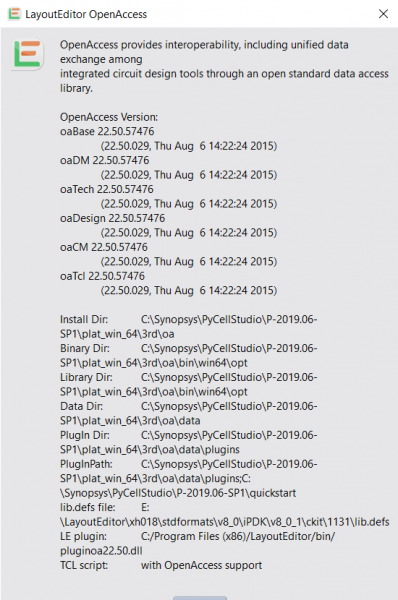
Windows Subsystem for Linux
The 64 bit Windows package includes the OpenROAD/Yosys tool for an automatic Place&Route flow and a RTL to GDS flow. These tools require the Windows Subsystem for Linux (wsl) on your 64 bit Windows system to be activated. The required steps to do that are as follows:
- right-click on the Windows start menu and choose "Windows PowerShell (Administrator)"
- enter: Enable-WindowsOptionalFeature -Online -FeatureName Microsoft-Windows-Subsystem-Linux
- open the Microsoft Store and install "Ubuntu 18.04 LTS" (no costs)
- start Ubuntu 18.04 LTS, go through the installation step and call these lines afterwards:
sudo apt-get update
sudo apt-get install libqt5gui5
sudo apt-get install libgomp1
sudo apt-get upgradeThe Windows Subsystem for Linux is only required for the OpenROAD/Yosys tool for an automatic RTL2GDS/Place&Route flow. These installation steps can be skiped if these features are not required.
Installation on Mac Os X
Starting with release 20221126 two different packages will be available:
If you are using a recent Mac system, the package layout-releasedate-macOS-universal.dmg package is the right package for you. It supports natively Intel and M-Series processors. Minimum MacOS version required is 12.3. No installation required, just move the package to your Application folder and start it.
For older systems with Intel processors there is a package names layout-releasedate-macOS-Intel.dmg It will require Mac OS X 10.7 or higher. It is completely 64 bit and will run also on Apples M-Series processors with the Apple emulator for Intel processors. No installation required, just move the package to your Application folder and start it.
It is recommended to activate the Secondary Click. It can be used for panning the design or opening a context menu. The activation is done in the System Preferences of your Mac OS X system. On Mac OS X it may be required to change a default setting under: System Preferences -> Security&Privacy -> General -> Allow_applications_downloaded_from: Anywhere to be able to start the LayoutEditor.
with iPDK
Sadly, OpenAccess is not supported for mac as there is also no iPDK for Mac Operating Systems. If you are a member of Si2.org you can request a Mac support there. Maybe after enough requests, they will release a Mac OS X version of the OpenAccess library.
Installation on Linux
layout-version-distribution.platform.{rpm,deb}
Packages for plenty of different Linux distributions are available. It can be installed by clicking on it in the file browser in most distribution.
layout-version-linux.platform.tar.bz2
Package build on RHEL6 with all required libraries runs on many modern Linux distributions. To install, extract all files and execute start. With this package Scripting for Python and Ruby may not work on all systems as the required Python/Ruby versions are not present.
On all Linux system, the LayoutEditor can be started from the terminal with the layout command.
with iPDK
PyCell is a popular plug-in extension of the OpenAccess file format published by Synopsys (formerly Ciranova) and used by many iPDKs. The LayoutEditor has been tested to work with this extension. To enable PyCell, enable its option in the setup of the LayoutEditor. A PyCell installation will be detected and the correct OpenAccess version will be used. If a nondefault installation location of PyCell is used, please set the environment CNI_ROOT before starting LayoutEditor. OpenAccess and PyCell for Python2.6 will run on all modern Linux systems. PyCell for Python3.8 is currently not supported.
PyCell
Synopsys provides packages created with different compilers. Packages generated by a new compiler may cause problems if not used by your system. So for RHEL package until version 7, and Ubuntu package until version 16.04, please use PyCell installations for gcc48x. Starting with RHEL8 and Ubuntu 18.04, packages generated with gcc62 will work. The PyCell installer may see several error messages on Ubuntu-based systems, nevertheless mostly it is installed correctly. If it is not done, try to set the compiler version manual: export OA_COMPILER="gcc62" before starting the PyCell installer.
After a successful installation and activation inside the LayoutEditor, the "About OpenAccess" dialog inside the LayoutEditor will point to the PyCell installation. Installation problems will be reported inside this dialog as well.
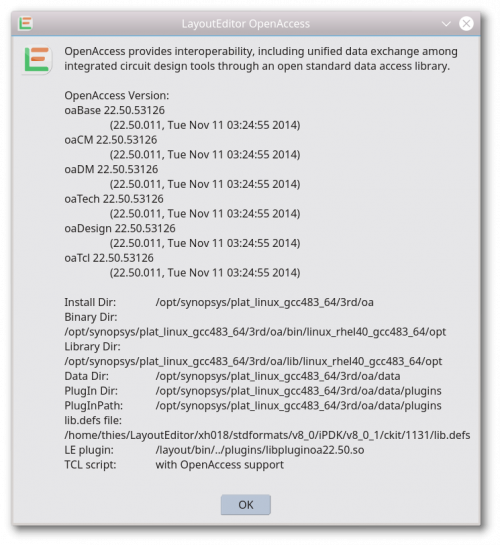
Installation of Extra Keyboards
Elgato Stream Deck
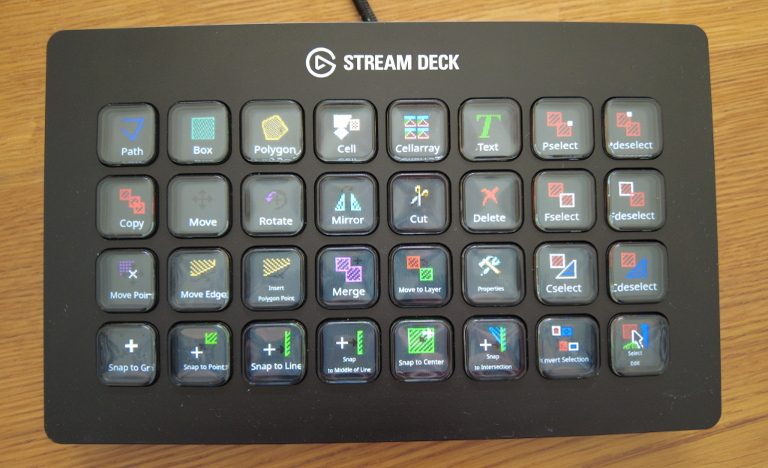
release 20210905 or newer is required to use Elgato Stream Deck
on Windows
Before attaching the keyboard to the USB connector for the first time, please install the driver software for Windows from Elgato. The software will start when connecting the keyboard. Quit this software within the Windows statusbar with a right mouse click on quit. You can then start the LayoutEditor and it will connect to the stream deck. All setup is done within the LayoutEditor. Elgato setup software is not needed. Don't run Elgato's setup software parallel to the LayoutEditor. Both setups will interfere.
on Mac
Please install the driver software from Elgato for Mac. Close the elgato software within the Mac menu bar. Start the LayoutEditor. All the setup is done within the LayoutEditor. Don't run Elgato's setup software parallel to the LayoutEditor. Both setups will interfere.
on Linux
Please install the udev library for your linux system. This library is often already installed by default. You must enable stream deck access for the user running the LayoutEditor. This is done with a udev rule file:
Create a file /etc/udev/rules.d/10-streamdeck.rules
KERNEL=="hidraw*", ATTRS{idVendor}=="0fd9", TAG+="uaccess"
EOFReread the udev rules with a sudo udevadm control --reload-rules command and reattach the stream deck afterwards. The keyboard will be detected in LayoutEditor without any further setup.
To validate the setup of udev you can use a ls -l /dev/hidraw* command before and after connecting the extra keyboard. One line should be added when connecting the keyboard. The access right must be '
crw-rw----+ 1 root users
© 2026 juspertor GmbH