Background Plug-Ins
Interface
The background module has an extension interface. It can be programmed to add background images (including live images), control the current view of the LayoutEditor and synchronize its alignment with any other device. The interface is open source. Please contact sales to get details on the specifications including example code and getting help on enabing an interface to your device. Commercial plug-in development can be offered.
Interface to TESCAN SEM
To access a SEM from TESCAN, a plug-in was introduced with release 20190110. The TECAN plug-in it has to be loaded in the same way as a normal background image (mainemenu/Utiltites/Misc/Set background image). This plug-in is shipped within the LayoutEditor package and located in the LayoutEditor/bin folder on Windows systems and in the plugins folder on Linux and Mac systems. The plug-in can also be loaded by a macro. Like any other macro, this macro can be added anywhere in the menu tree of the LayoutEditor. A ready-to-use macro for this task is located under mainmenu/Utilities/Macro/Setup/Connect to TESCAN-SEM. It is also possible to set this macro as an autostart macro which is triggered any time the LayoutEditor is started (in the setup dialog under macros/autostart macro)
Once the plug-in is loaded the background tools of the LayoutEditor will be displayed. Next to all other features, the LayoutEditor offers to handle background images and a new tab with controls for the TESCAN-SEM is displayed.
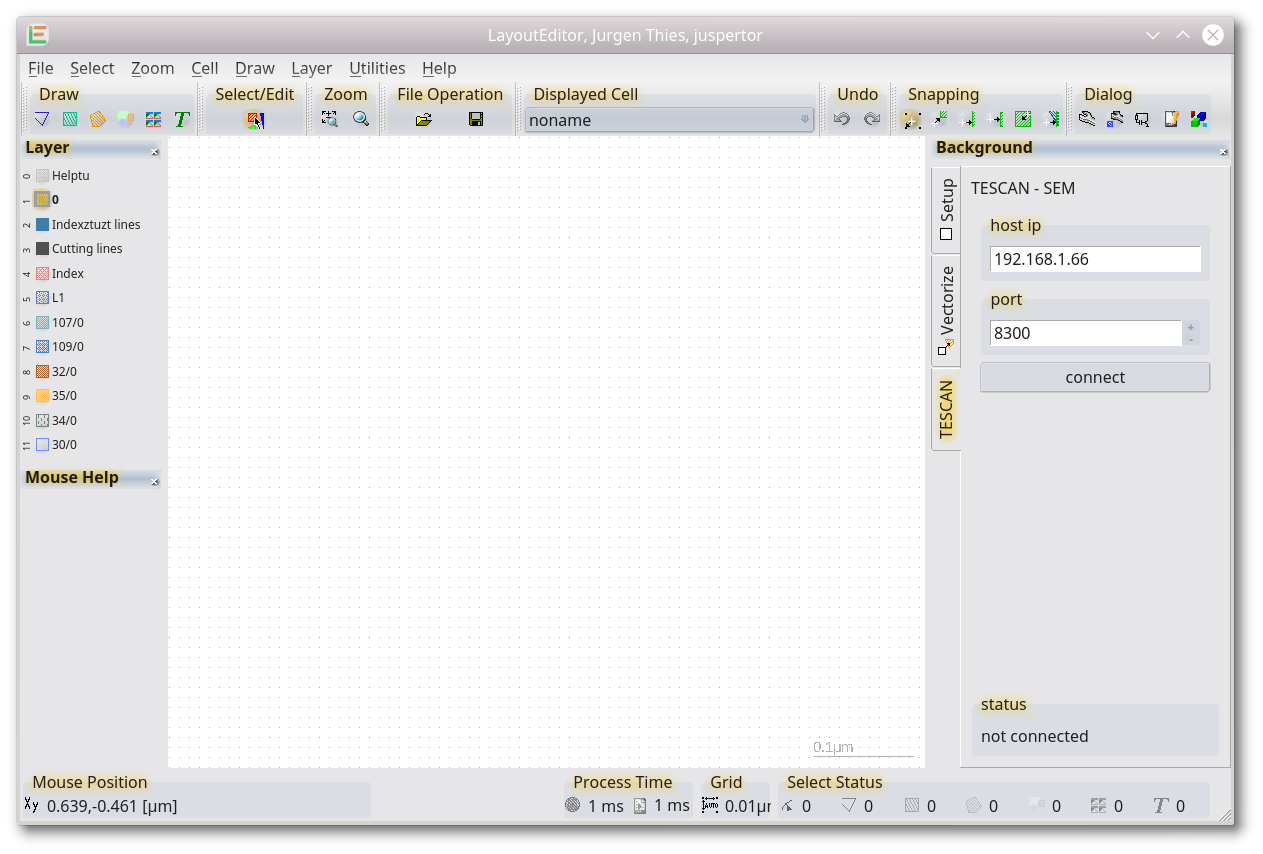
The host IP address and port number of the SEM can be entered, clck on the connect button to establish the SEM connection. On old Linux systems (e.g. for Ubuntu 14.4 Linux or RHEL6) the SEM interface has to be in the firewall friendly mode. On Windows, Mac and newer Linux systems, both connection modes of the SEM are fine.
Once the connection is established the tab interface will switch to SEM control:
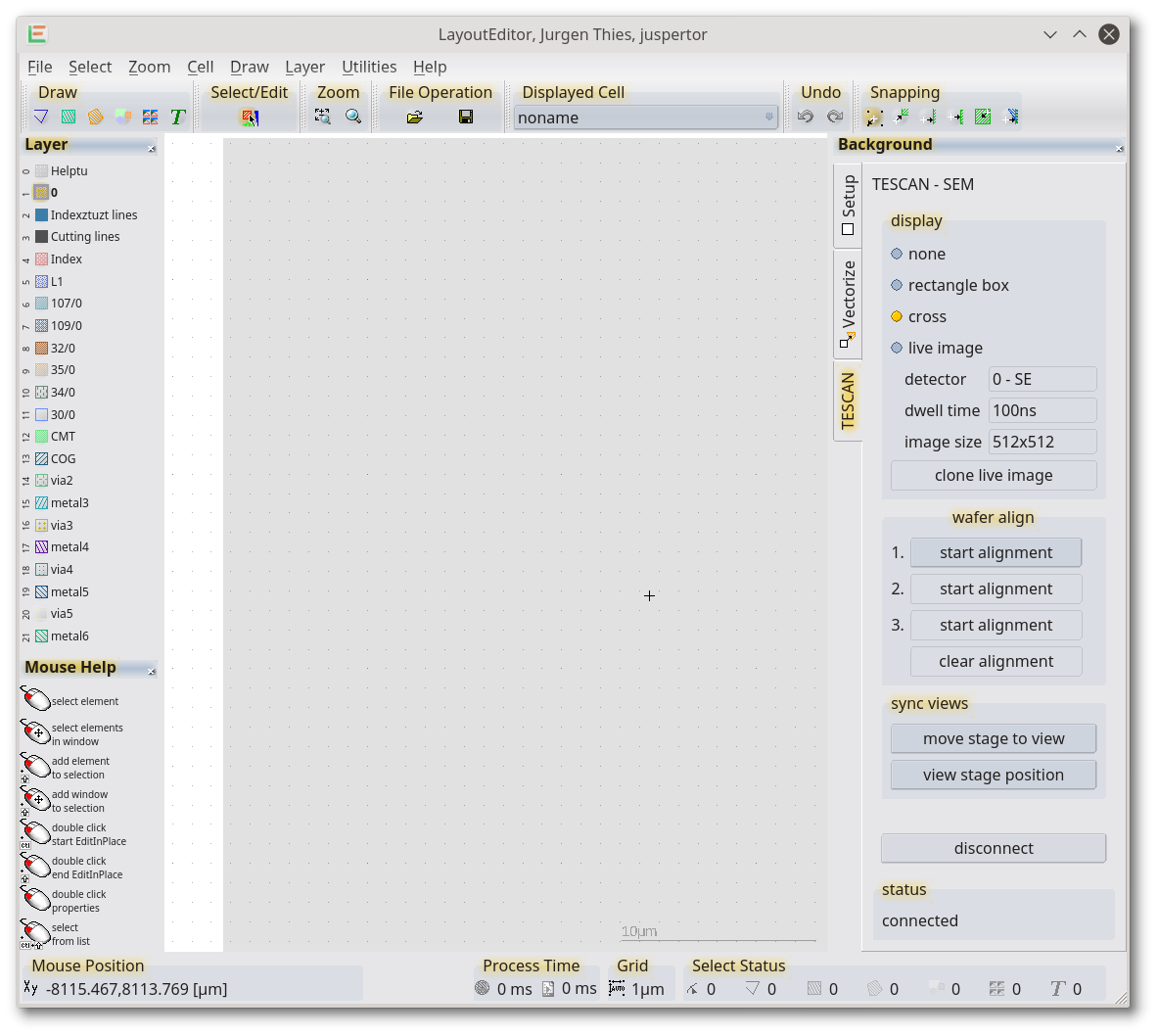
With the display section, the SEM stage position display within the layout can be controlled.
- none → no display
- rectangle box → a grey box with the size of the current SEM view is displayed
- cross → a box with a cross is displayed
- live → a live image of the SEM is displayed. Several SEM parameters can be set. The live image in the SEM software will be disabled.
Alignment
After the first connection to the SEM the stage position is not aligned. There will be an offset between the design and the stage but the scale will be correct. Use the wafer align controls to perform the wafer/stage alignment. You can choose whether there is 1 point, 2 points or 3 points of alignment:
- 1 point alignment: x/y offset will be adjusted, the scale is read from the SEM calibration
- 2 points alignment: x/y offset, rotation, and scale will be calibrated
- 3 points alignment: x/y offset, rotation, scale in X, scale in Y, and shear will be calibrated
The alignment of the single three points is identical. In the normal operation, the SEM stage and the display of the SEM position in the design will move in synchrony. Once alignment is started, SEM stage and background images can be separated. The center of the stage and the center of the background image have to be moved to the same location. The alignment of this point is completed once the align button is pressed.
An alignment error will show up in case the resulting scale diverges from the SEM calibration of more than 20%. The alignment for a design will be stored/restored for each design name. clear alignment will remove the stored values.
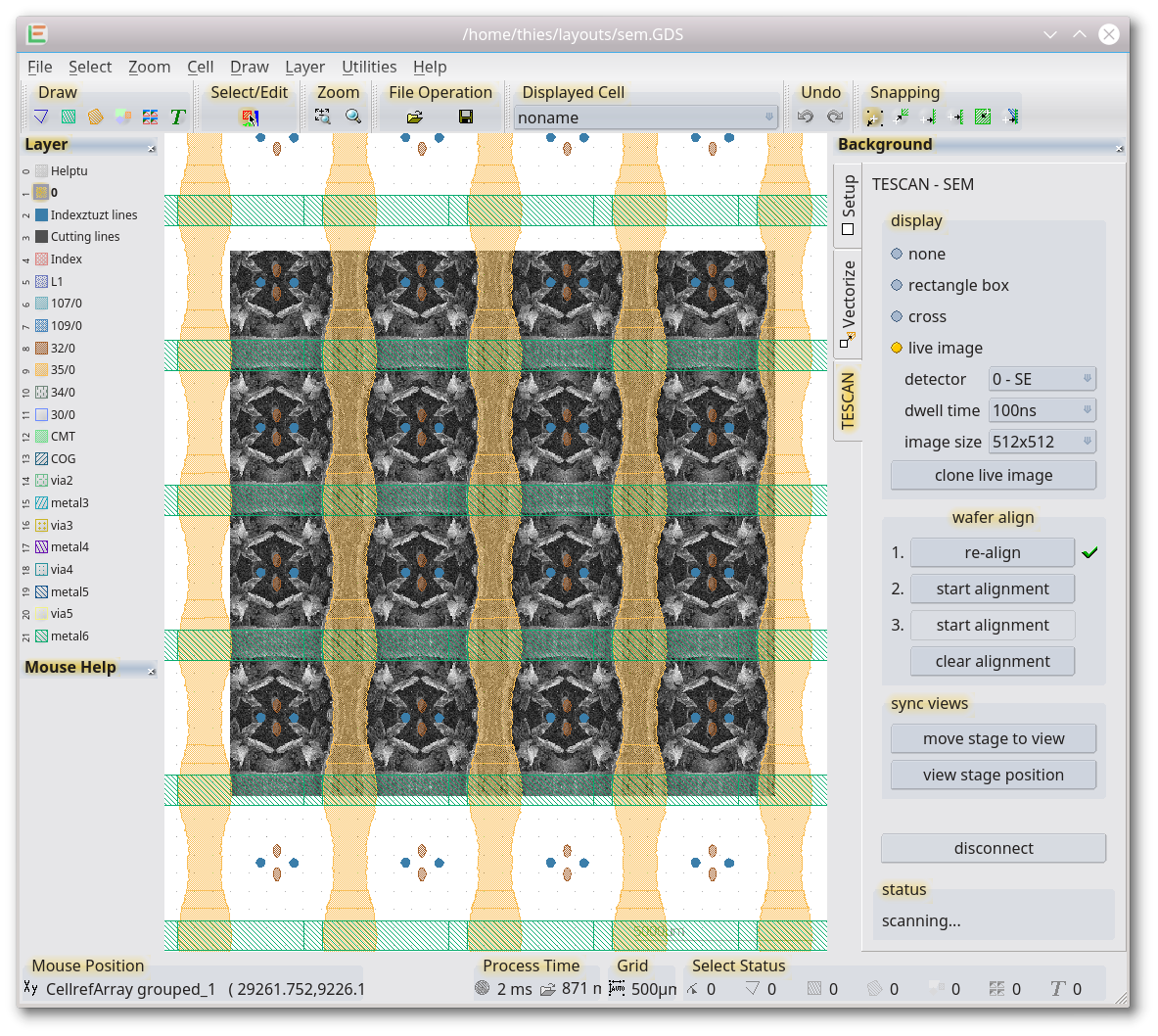
move stage to view will move the SEM stage to the position that is currently shown in the layout window.
view stage position will move the current layout display to the current stage position. This is independent of whether the stage position is displayed or not.
clone live image will create an additional background image with the current live image. The display can be altered with any option that normal background images have. In this way, multi-locations can be displayed behind the layout. For the cloned image as well as for the live image, all display options for normal static background images are available.
Any settings are store on software shutdown and loaded on restart.
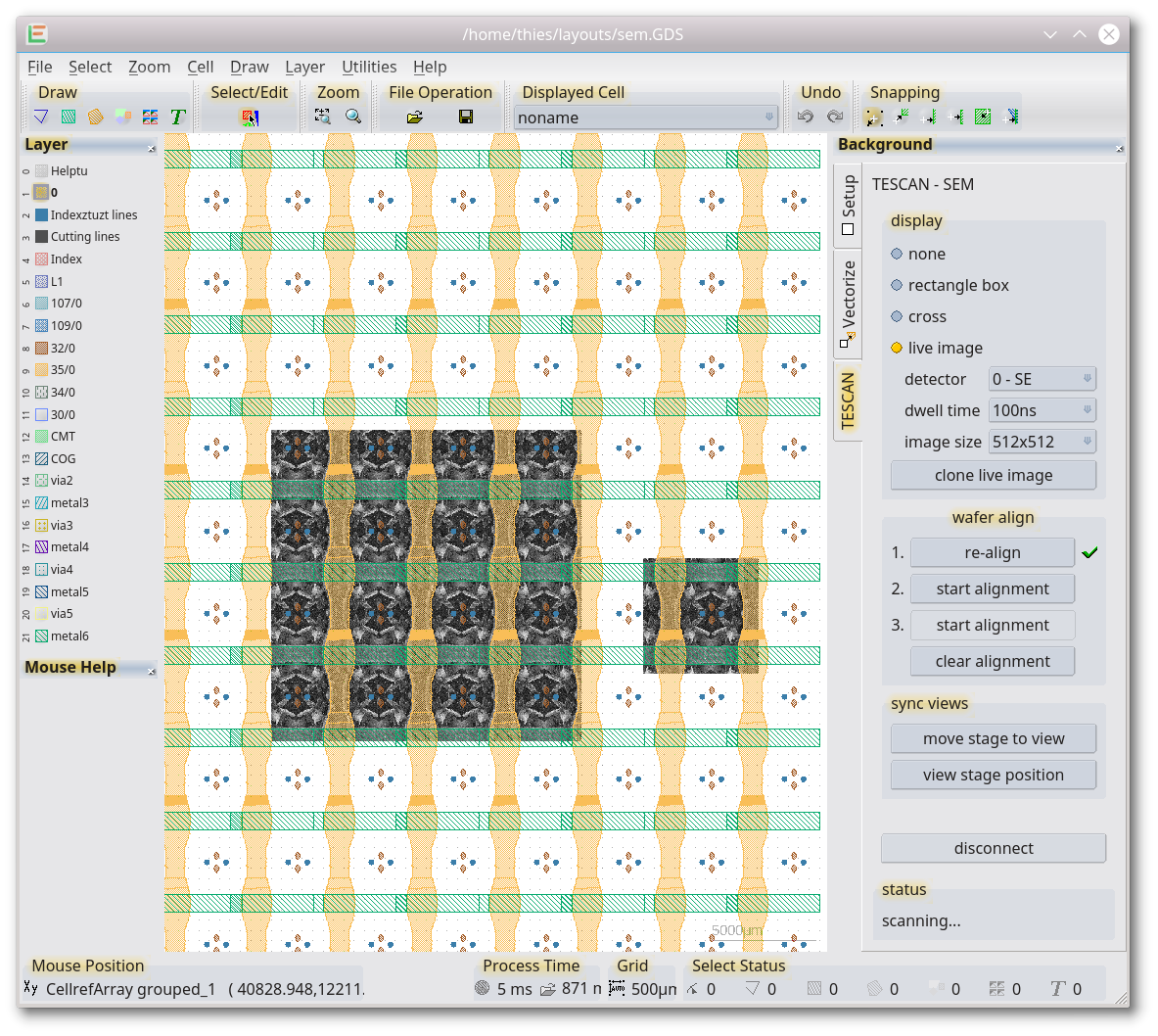
© 2026 juspertor GmbH