Scripting in Python
Python can be used as an alternative scripting interface to the build-in C++ Macros having the same Application Programming Interface (API). It is an an extension module to a stand alone Python installation. It is a pure scripting interface without any graphical output and runs independent to the LayoutEditor application. It is build as an easy to use scripting feature for all kind of designs and can be use with all other extension modules Python offers. You can try and run LayoutScript without a license key for small designs. For designs with unlimited size a full version of the LayoutEditor is required.
If you need scripting to adjust the user interface with new menu entry, create parametric cells from the schematic or callback macros after changing device parameter, please use LayoutEditor C++ Macros.
Getting Started
Using LayoutScript is very simple. You can start a python script from the integrated TextEditor by pressing the execute button. No setup required. In the script the line "import LayoutScript" will load the module and the line from LayoutScript import * will enable to use any LayoutScript command without a prefix. The Application Programming Interface (API) is identical to the LayoutEditor. The LayoutScript module is independent of any open layout window. So please don't forget to save the result in the script. Afterwards the created file can be load in the LayoutEditor.
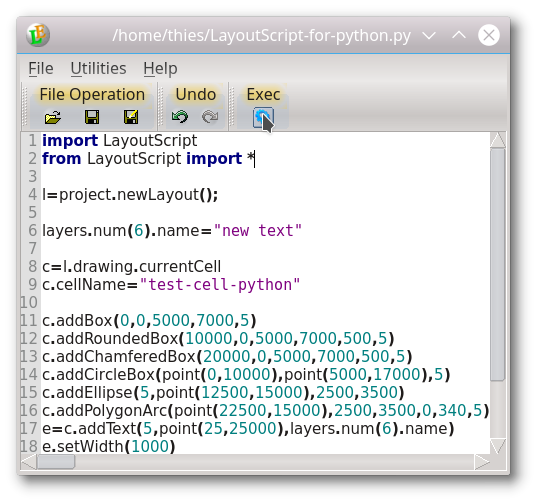
Examples
# load the LayoutScript module
import LayoutScript
# use LayoutScript without prefix
from LayoutScript import *
#create a new layout object
l=project.newLayout();
#rename a layer
layers.num(6).name="new text"
c=l.drawing.currentCell
c.cellName="test-cell-python"
c.addBox(0,0,5000,7000,5)
c.addRoundedBox(10000,0,5000,7000,500,5)
c.addChamferedBox(20000,0,5000,7000,500,5)
c.addCircleBox(point(0,10000),point(5000,17000),5)
c.addEllipse(5,point(12500,15000),2500,3500)
c.addPolygonArc(point(22500,15000),2500,3500,0,340,5)
e=c.addText(5,point(25,25000),layers.num(6).name)
e.setWidth(1000)
l.drawing.saveFile("/home/username/testout.gds")
print("Python script completed")import LayoutScript
from LayoutScript import *
import random,sys
l=project.newLayout();
c=l.drawing.currentCell
c.cellName="randomCircleArray"
sizeX=10000 #array width
sizeY=10000 #array height
diameter=100 #circle diameter
count=2000 #number circles
layer =11 #layer for circles
space=50 #minimum circle to circle distance
ds=diameter+space;
for i in range (0,count):
try_=0
found=False
while (found== False):
try_+=1
x=random.randint(0,sizeX)
y=random.randint(0,sizeY)
p=point(x,y);
e=c.nearestElement(p)
if (e==None):
found=True
else:
p2=point()
radius=pointerInt()
# set value with
# radius.assign(45);
# read with
# print (radius.value())
if e.thisElement.isCircle(p2,radius):
if (p2.x()>x+ds):
found=True
elif (p2.x()<x-ds):
found=True
elif (p2.y()<y-ds):
found=True
elif (p2.y()>y+ds):
found=True
if (try_>1000):
sys.exit()
c.addCircle(layer,p,diameter/2)
# save result in your home folder
import os
l.drawing.saveFile( os.path.expanduser('~')+"/testout.gds")
#l.drawing.saveFile("/Users/apple/testout.gds")
print ("circle array completed" )These example and many further Python scripts using LayoutScript are including in any LayoutEditor package under macros/examples. These examples can be open with the integrated TextEditor under Utilities/LayoutEditor/Open Example Macro.
Platform Notes
LayoutScript for Python is available for Windows, Linux and Mac. It is included in the Windows packages, in all Linux packages and in the package for Mac OS systems. To use LayoutScript from outside the LayoutEditor set the enviourment variables PATH, LD_LIBRARY_PATH, PYTHONHOME and PYTHONPATH to the correct values before starting python.
© 2026 juspertor GmbH