Using the Web Viewer
Once the LayoutEditor Web Viewer is started you can control the view with these mouse actions:
BROWSER & MOUSE
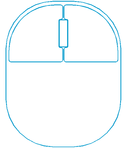 Use a Three-Button Wheel-Mouse and a modern browser like Chrome, Firefox, Safari, or Edge (but not Internet Explorer).
Use a Three-Button Wheel-Mouse and a modern browser like Chrome, Firefox, Safari, or Edge (but not Internet Explorer).
PAN THE SCREEN
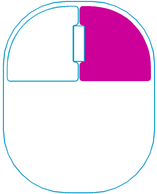 Press and hold the right mouse button to pan the design.
Press and hold the right mouse button to pan the design.
TOGGLE LAYER VISIBILITY
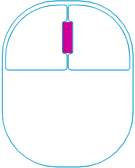 Clicking on a mask layer in the toolbar on the left of the screen with the Center-Mouse-Button will toggle the visibility of the mask.
Clicking on a mask layer in the toolbar on the left of the screen with the Center-Mouse-Button will toggle the visibility of the mask.
DISPLAY ONE LAYER
Holding the CONTROL key and left-clicking on a mask layer in the layer toolbar will hide all other layers.
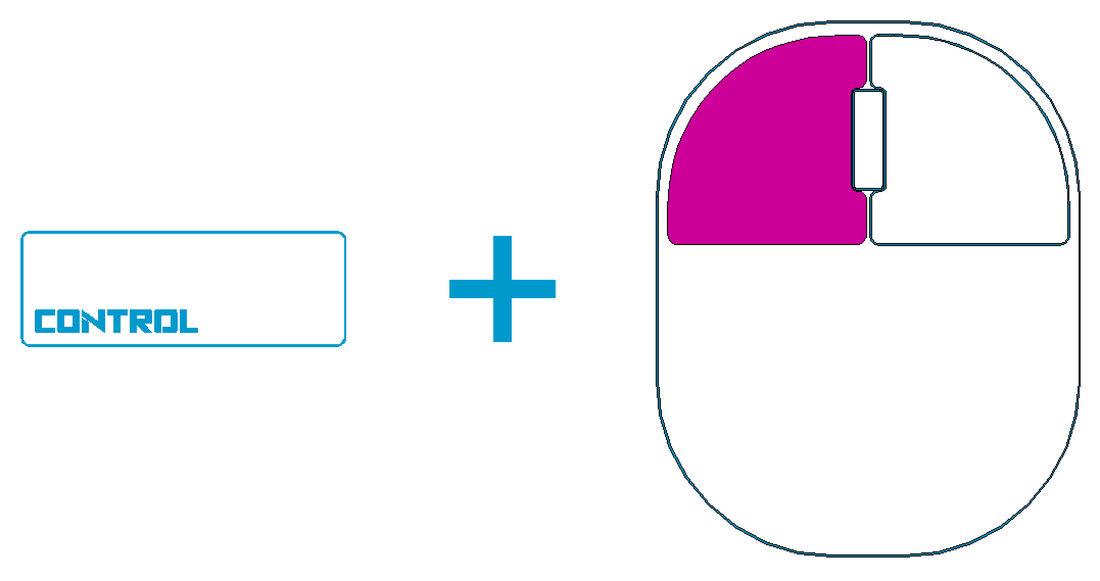
ZOOM
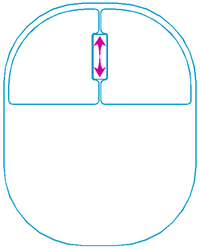 Quickly zoom in and out using the wheel on the mouse or drag a window from the top-left to bottom-right of the desired view (this also works on a mobile touch-screen device).
Quickly zoom in and out using the wheel on the mouse or drag a window from the top-left to bottom-right of the desired view (this also works on a mobile touch-screen device).
ZOOM FULL
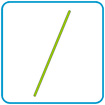 The Slash Key (/) will quickly show the full extent of the mask.
The Slash Key (/) will quickly show the full extent of the mask.
MEASURE
![]() Click on the RULER icon in the toolbar to manually measure a feature.
Click on the RULER icon in the toolbar to manually measure a feature.
AUTO-MEASURE
After selecting the ruler icon in the menu, hold the shift and left-click on a shape to measure the extent of the shape in X&Y.
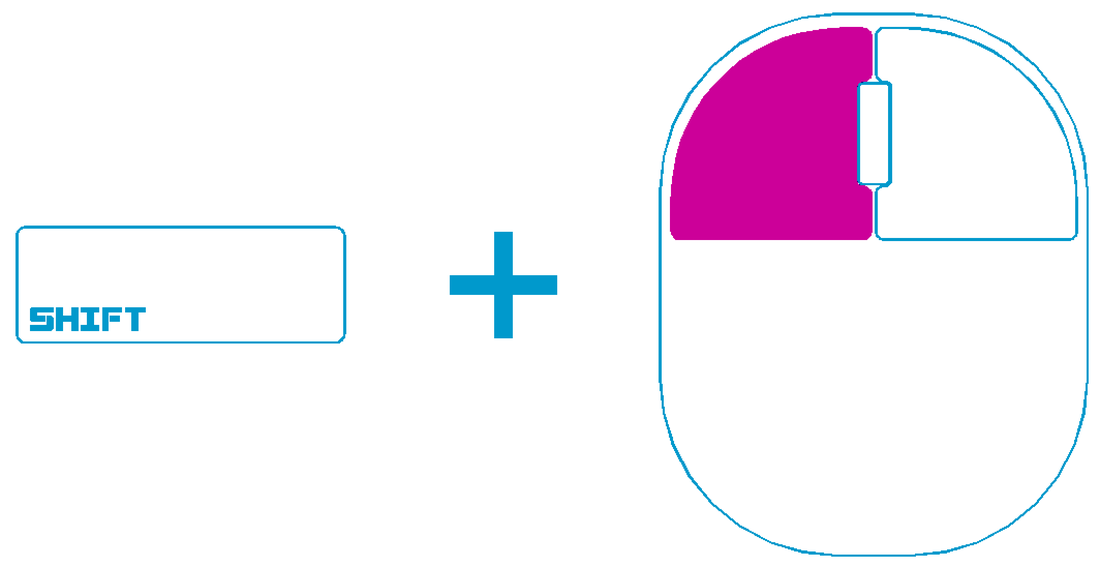
LAYER OPTIONS
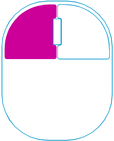 To see additional layer options, hold down the Left-Mouse-Button while hovering over a mask layer in the layer toolbar.
To see additional layer options, hold down the Left-Mouse-Button while hovering over a mask layer in the layer toolbar.
ADDITIONAL OPTIONS
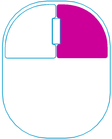
-
Right-click on the MOUSE POSITION in the lower-left corner to change User Units.
- Right-click on the PROCESS TIME in the lower toolbar to change the display and rendering.
- Right-click on the GRID in the lower toolbar to change the grid.
© 2026 juspertor GmbH