Global Tools
Global Tools is an aggregation of several features. These features are not limited to modifying only currently visible cells, they can modify the whole design. For some of the features in the menu, there are identical features in other menus with a limitation to the selected shapes. All features Global Tools are not limited to the current cells and are not limited to selected shapes.
Copy Layer
All shapes on a layer are copied to another layer.
Size Layer
Shapes on the entered layer are changed in all cells of the design. Positive sizing values will grow the shapes, negative values will shrink shapes. If the design contains scale references, resulting shapes in these references may appear to be scaled differently. Use the feature Remove Scaled References to avoid it. Different types of sizing can be set. To size only selected shape please use the feature Size Adjust in the Adjust Utilities menu.
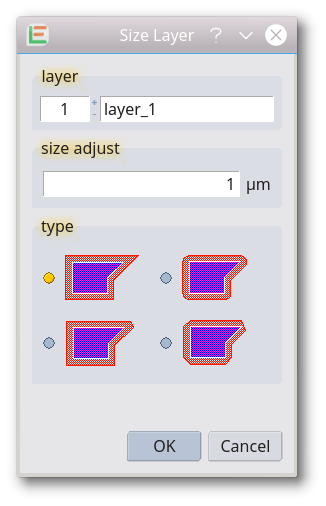
Delete Layer
All shapes on a choosen layer are removed from the current design. The deletion is done in all cells of the design.
Extract Layer
All elements on layers other than the selected one are removed. The function is used in the preparation for mask manufacturing. Please note: The design name is not modified so be careful not to overwrite your original design.
Separate Layer
A chosen layer is moved to a new design window and removed from the current design. A new layout window will be opened when executing the feature. Please note: Be careful when saving the original design if it was modified.
Derived Layer
A derived layer will be created from one or two existing layers. Different derivation operations are available. To create a derivation using a Boolean Operation, please use the BoolOnLayer feature of the Boolean tools. This feature was introduced with release 201801004.
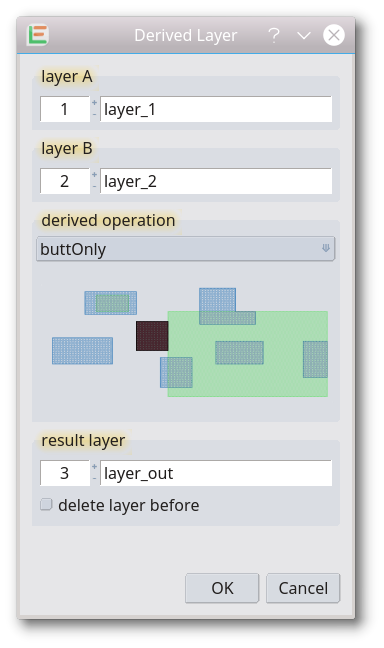
These derivation operations are available:
| Operation: | Result: | |
|---|---|---|
| avoiding | 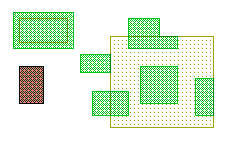 |
The shapes on layer A that are completely outside and do not touch the shapes on layer B |
| butting | 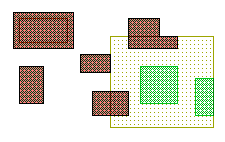 |
The shapes on layer A that abut the shapes on layer B. The shapes on layer A must have at least one coinciding edge with the shapes on layer B and must otherwise be completely or partially outside the shapes on layer B |
| buttingOrCoincident | 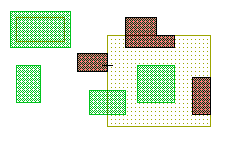 |
The shapes on layer A that have any coinciding edges with the shapes on layer B. Shapes may abut, overlap, or be completely contained |
| buttingOrOverlapping |  |
The shapes on layer A that touch, overlap, or are contained within the shapes on layer B. for example the shapes could be “touching”, be aware that this may have parameters |
| buttOnly | 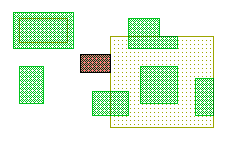 |
The shapes on layer A that abut – but do not overlap – any shapes on layer B, for example they only have a coincident edge in common |
| coincident | 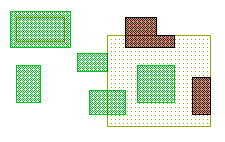 |
The shapes on layer A that have any coinciding edges with the shapes on layer B. Some part or all of the shape on layer A must overlap with the corresponding shape on layer B. Shapes that only abut are excluded |
| coincidentOnly | 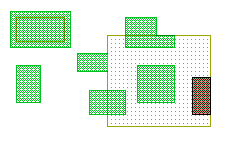 |
The shapes on layer A that are completely contained within, and have at least one coincident edge with, the shapes on layer B |
| enclosing | 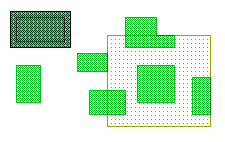 |
The shapes on layer A that completely contain one or more shapes on layer B |
| inside | 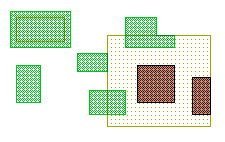 |
The shapes on layer A that are completely contained within the shapes on layer B, coincident edges are allowed |
| outside | 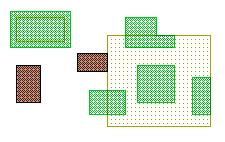 |
The shapes on layer A that are completely outside of the shapes on layer B. Shape edges may abut but not overlap |
| overlapping | 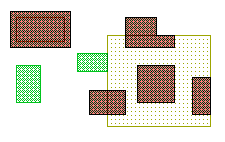 |
The shapes on layer A that are completely or partially contained within the shapes on layer B. Shapes that abut but do not overlap are excluded |
| straddling | 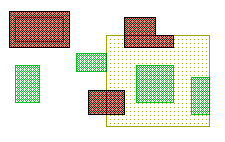 |
The shapes on layer A that overlap at least one edge of the shapes on layer B. At least one point of the layer A shape must be outside the corresponding shape on layer B. Shapes that abut but do not overlap are excluded. |
| touching | 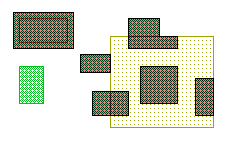 |
The shapes on layer A that abut, overlap or are contained within the shapes on layer B |
| grow |  |
The shapes on layer A extended at each side with a fixed value |
| shrink | 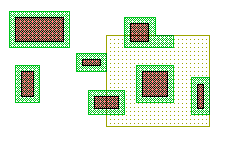 |
The shapes on layer A downsized at each side with a fixed value |
| growVertical | 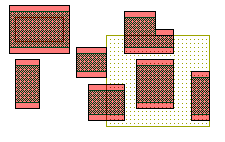 |
The shapes on layer A extended at vertical sides with a fixed value, diagonal edges are sized proportionally. |
| growHorizontal | 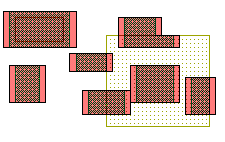 |
The shapes on layer A extended at horizontal sides with a fixed value, diagonal edges are sized proportionally. |
| shrinkVertical | 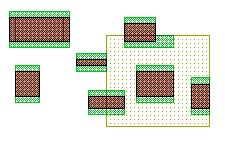 |
The shapes on layer A downsized at vertical sides with a fixed value, diagonal edges are sized proportionally. |
| shrinkHorizontal | 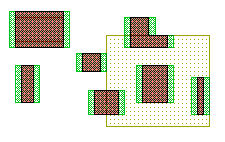 |
The shapes on layer A downsized at horizontal sides with a fixed value, diagonal edges are sized proportionally. |
Map Layer
With this feature, layers can be changed in the whole design including merging different layers on a single one or swapping two layers.
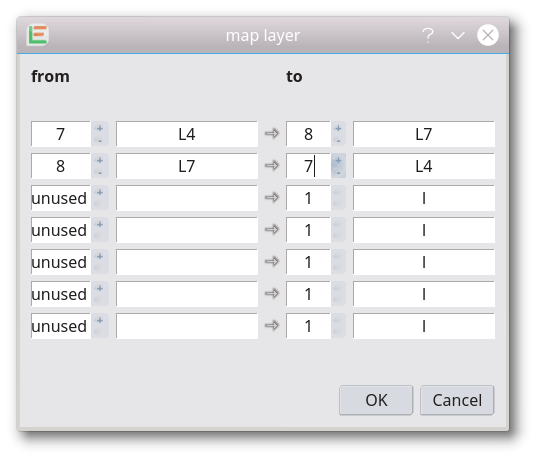
Remove Overlap
Overlapping shapes on the selected layer will be modified in a way that the overlap is removed without changing the resulting shape. Shapes on all other layers will not be modified. Additional cells are added to the design if required.
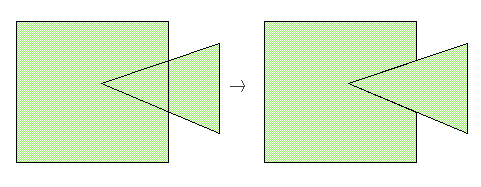
Remove Cell Arrays
All cell array references are replaced by an array of individual references to the cell. The function is global and cell arrays in any cell are removed. The resulting design will contain no more arrays. This feature can be used to convert a design to a file format that doesn´t support arrays of cell references.
Remove Non-Orthogonal Cell References
All cell references which are non-orthogonal are replaced by an identical rotated cell so that the remaining reference is orthogonal. Cell array references will not be modified by this feature. This feature is global and the complete design will be processed.
Remove Scaled References
Cell references that use a magnification unequal of 1 are replaced by an identically sized cell meaning that the remaining reference is not scaled. The appearance of the cell will not change. Cell array references will not be modified by this feature. This feature is global. The complete design will be processed. It is useful for conversion to file formats that do not support scaled references like CIF.
Delete Text
All text elements are removed from the current design. The deletion is done in all cells of the design.
Delete Zero Width Path
All pathes with a width of 0 or less are removed in all cells of the design.
© 2026 juspertor GmbH