LTSpice
Linear Technology Spice
LTspice IV is a high performance Spice III simulator, schematic capture and waveform viewer with enhancements and models for easy simulation of switching regulators. Enhancements to LTspice have made simulating switching regulators extremely fast compared to normal Spice simulators, allowing the user to view waveforms for most switching regulators in just a few minutes. Included are Spice, Macro Models for 80% of Linear Technology's switching regulators, over 200 op amp models, as well as resistors, transistors and MOSFET models.
Using LTspice with the LayoutEditor
LTspice is integrated into the LayoutEditor and both work together in many ways. The SchematicEditor can read schematics from LTspice, import components from LTspice and can create netlists in the LTspice format. It is possible to open an example shipped with LTspice with the SchematicEditor and trigger its simulation with just one mouse click and view the results in the LTspice waveform viewer. The schematic can be used for any operation by LayoutEditor like schematic driven layout.
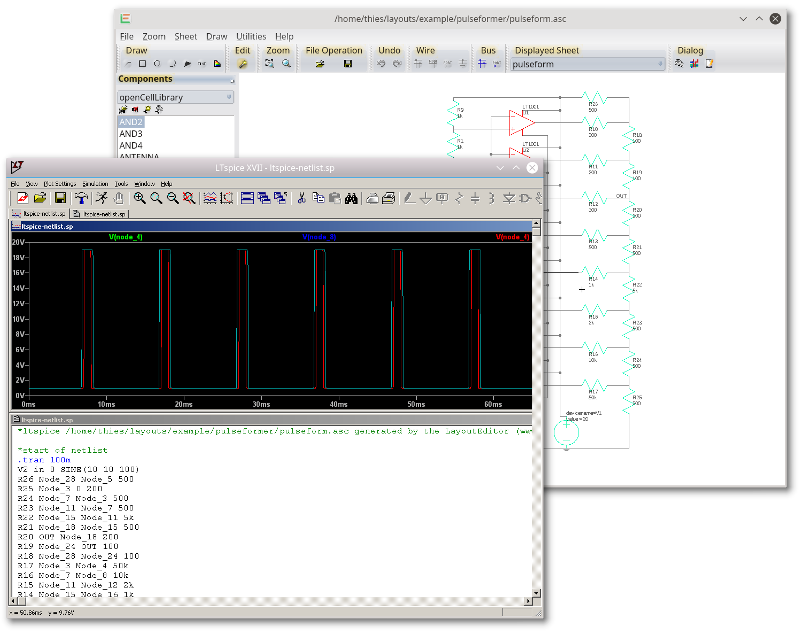
Loading LTspice Schematics
LTSpice has its own format to store schematics. The SchematicEditor can read this file format by just using the file OpenFile feature. For a correct reading of an LTspice file, all components used in the schematic have to be present in a component library of the SchematicEditor. An import library with all standard components is shipped with the LayoutEditor. Any missing components can be added with a few clicks via the NewComponent feature.
Loading LTspice Components
In the NewComponent feature it is possible to load LTspice devices. To do so press the + in the lower left of the dialog to see this option. Then the import component feature enables you to choose a component file. All settings including symbols are loaded. You just need to add some layout information, if you want to use the schematic driven layout.
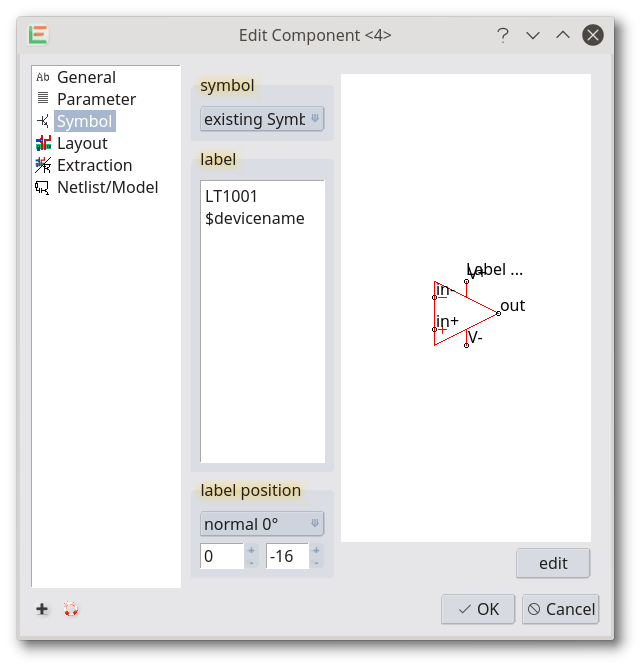
Simulation with LTspice
In the SchematicEditor an LTspice simulation can be triggered by calling one of the corresponding items in the simulation menu. These items call a macro which will search the LTspice installation, generate the netlist and trigger LTspice to perform the simulation and view the resulting wave forms. Usually this will go completely automatic without any setup. If the LTspice installation is not found, please check that LTspice is installed and check the path to it inside the LTspice macro.
© 2026 juspertor GmbH