X-Fab Libraries
Download
X-Fab suppliers Physical Design Kits (PDK) qualified for the LayoutEditor / SchematicEditor. These packages can be download from the My X-Fab-Portal. The correct Primary-Libraries are named stdformats-iPDK. You will find these packages by using the filter Juspertor for EDA-Vendors. Other libraries like digital libraries or IO-Cells are Vendor independent and all packages can be used. X-Fab packages are supported by LayoutEditor version 20200226 or newer. A automatic place&route of digital block require version 20210106 or newer.
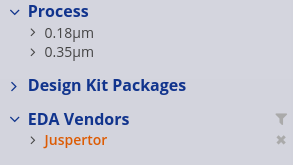
Installation & Usage
The supplied PDK uses PyCell / iPDK. Please see the section LayoutEditor Installation for instructions to install these extensions. As for any PyCell / iPDK a Linux system is recommended. On a Linux system, the downloaded PDK can directly installed with the shipped installation script. You will find these script in the main menu of the LayoutEditor under Utilities/Technology/X-Fab. This macro will unpack the PDK-package and adjust requires settings in the LayoutEditor. The script will perform these adjustments in the setup of the LayoutEditor:
- the setting for Macro/callback macro will be adjusted to load the callback scripts,
- the option load layer setting in working folder in the User Interface section will be set,
- the OpenAccess lib.defs file will be adjusted,
- it will be checked if pyCell is present.
The installation ends with a little installation report. To start the LayoutEditor with the PDK change the current folder from a console in the first step to a project folder with a project.tcl file and call then layout. The display settings and the OpenAccess lib.defs file in the working folder will be used.
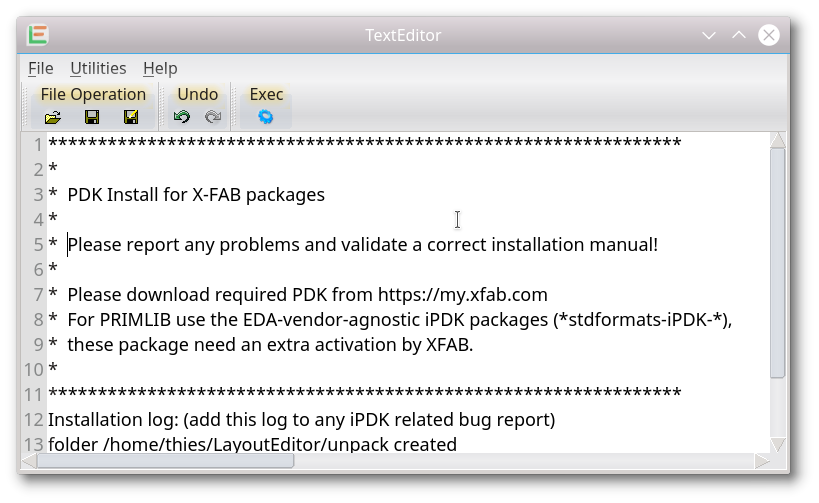
On a Windows system, the package needs to be converted in the first step on a Linux system. A conversion script is located next to the installer script and needs to run a on Linux system. A WZIP file will be generated. Before the installation on a Windows system the installation folder needs to be created manual with admin right on the Windows system. A folder named c:\LayoutEditor is required. Alternative, D:\LayoutEditor or E:\LayoutEditor will work. No further alternative will work. The generated WZIP file can then be installed with the shipped installer as described before for Linux systems. A link to use the LayoutEditor with the newly installed PDK will be created on the desktop. But once you find enough time to let Microsoft Windows to his 'jobs', the package is installed it will work with a similar speed than on Linux system. In case your system setting do not allow the automatic generation of desktop link you can create is as well manual. Set as target the LayoutEditor.bat in the LayoutEditor installation folder with full path and as working path set the folder with your xfab project setting like 'c:\LayoutEditor\xh018.......\ctk\1131\' like in the example below.
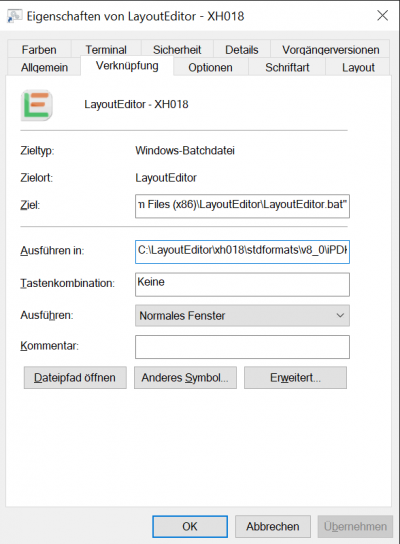
Correct installation can be checked with the OpenAccess Info dialog. The OpenAccess library paths should point to the installation folder of PyCell. The lib.defs file from your working folder should be used. If anything is correct you may find the newly installed library in the Components dialog of the SchematicEditor. If not, you can open it with SchematicEditor/Utilities/OpenAccess/Add Component Library. For primary libraries, please check the correct installation of the callbacks: Once you place a device, edit its parameter and observe, if related parameters are adjusted. e.g. after editing the size of a capacitor, the capacitance should be recalculated.
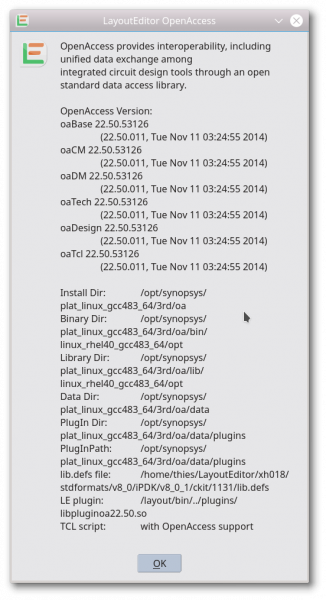
The LayoutEditor installer script will perform all required adjustments of the setup of the LayoutEditor. To ensure no setting was accidental changed you can recall this setting by a X-Fab setup item in the X-Fab menu. You can also copy the corresponding macro named autoLoadMacro.layout to your project folder. So with the normal start of the LayoutEditor with an -a option this macro will be executed and ensures that any setting is correct.
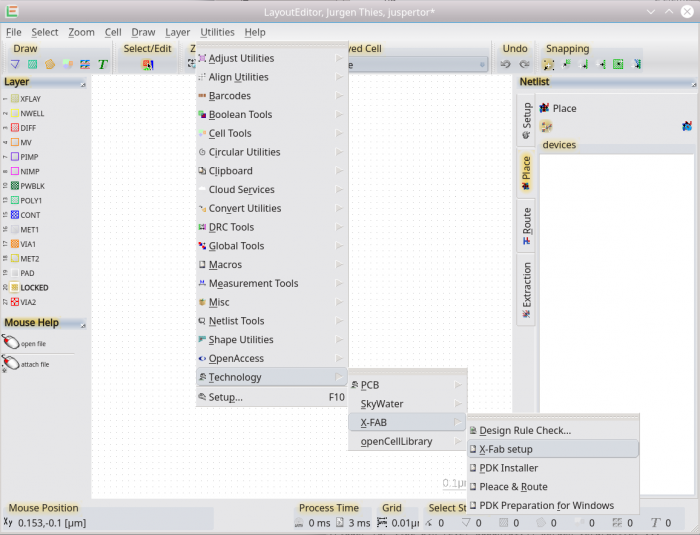
Automatic Place&Route and 3D - View
With release 20210106 of the LayoutEditor also an automatic Place&Route for digital blocks is supported. It works analog to analog to automatic Place&Route for the SkyWater PDK. Please see its documentation for details. The same appliers for a 3D - View.

© 2026 juspertor GmbH